Avoiding a "Host Permission" Review Delay When Publishing a Chrome Extension
Get a Chrome extension reviewed a smidge more quickly by more carefully executing its client-side scripts only when they're needed.I just wrapped up a Chrome Extension that allows you to convert and download any AVIF or WebP image as a more useful JPEG, PNG, or GIF (it aims to solve one of the greatest pains on the internet). The extension's very simple, but I ran into an interesting slowdown getting it finished up and submitted for review.
Under the "Permission Justification" section of the submission form, the following banner was shown after uploading my ZIP file:

"Delay publishing" is rather ambiguous, which led me to assume it'd be forever before it'd finally get reviewed. I wasn't up for that, so I did some digging and found a way to circumvent the issue by structuring my extension a bit differently. Hopefully, it can help speed up someone else's process too.
The Initial Structural Problem
This warning was triggered by the first version of my manifest.json file – specifically my usage of content_scripts:
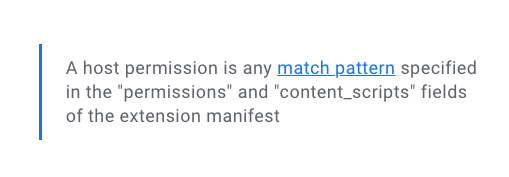
Here's how it looked:
{
"manifest_version": 3,
"name": "PicPerf's Image Saver",
"version": "1.1",
"description": "Convert and save images in different formats.",
"permissions": ["contextMenus", "downloads"],
"background": {
"service_worker": "background.js"
},
"content_scripts": [
{
"matches": ["<all_urls>"],
"js": ["content.js"]
}
],
"icons": {
"16": "images/icon-16.png",
"48": "images/icon-48.png",
"128": "images/icon-128.png"
},
"action": {}
}
The content_scripts section of the file specifies code that can run in the context of a loaded web page. Any scripts injected here can read, modify, and share details about what the user's viewing. That sounds inherently risky, and for good reason. And even risker, the <all_urls> match meant content.js would be able to run on any page. No restrictions.
My extension does legitimately need to access this kind of stuff. It'd performs a little bit of DOM work to indicate a conversion is being performed, and it's also necessary for triggering a download when the work is finished. (There may be a way to offload some of this work to that background.js file referenced above, but I haven't done deep exploration into those possibilities yet).
All of this content.js work was triggered by an event published from my background.js file:
chrome.contextMenus.onClicked.addListener((info, tab) => {
const formatId = info.menuItemId.replace("convert-to-", "");
const format = FORMATS.find((f) => f.id === formatId);
chrome.tabs.sendMessage(tab.id, {
type: "CONVERT_IMAGE",
imageUrl: info.srcUrl,
format: format,
});
});All of this was functioning fine, so I was eager to figure out a workaround.
Granting Access On-Demand
Thankfully, it didn't take long. I was able to find an alternative approach using Chrome's "activeTab" and "scripting" permissions, which would grant access to the page only when the extension is explicitly invoked. This way, all the work I needed to do would only ever happen in response to a user's action, and only on the current tab. It's a bit safer, and it'd mean I could bypass that extra review time.
First up, I added a couple more permissions and removed the content_scripts property from my manifest.json file.
{
"manifest_version": 3,
"name": "PicPerf's Image Saver",
"version": "1.1",
"description": "Convert and save images in different formats.",
- "permissions": ["contextMenus", "downloads"],
+ "permissions": ["contextMenus", "downloads", "activeTab", "scripting"],
"background": {
"service_worker": "background.js"
},
- "content_scripts": [
- {
- "matches": ["<all_urls>"],
- "js": ["content.js"]
- }
- ],
"icons": {
"16": "images/icon-16.png",
"48": "images/icon-48.png",
"128": "images/icon-128.png"
},
"action": {}
}
Next, I adjusted that background.js bit to use Chrome's Scripting API. Rather than strictly publishing a message to a content script that's already listening, it'd first execute that script, and then publish the message.
It's a bit contrived for ease of explanation, but this is how it unfolded:
// background.js
chrome.contextMenus.onClicked.addListener((info, tab) => {
const formatId = info.menuItemId.replace("convert-to-", "");
const format = FORMATS.find((f) => f.id === formatId);
// First, execute the client-side script.
chrome.scripting
.executeScript({
target: { tabId: tab.id },
files: ["content.js"],
})
.then(() => {
// Then, publish the message like before.
chrome.tabs.sendMessage(tab.id, {
type: "CONVERT_IMAGE",
imageUrl: info.srcUrl,
format: format,
});
},
(error) => {
console.error(error);
}
);
});At first attempted, everything continued to work fine. Until I started to repeatedly save images on the same page.
Avoiding Repeat Execution
With this setup, content.js was executing every time my context menu item was clicked. That meant my event listener would become repeatedly reregistered, causing more callbacks to trigger unnecessarily.
For my needs, the fix was simple enough: only execute the script when I know it hadn't been done before. Otherwise, publish that message like normal.
// background.js
globalThis._PP_EXECUTED_ON_TABS = new Set();
function publishMessage(tabId, srcUrl, format) {
chrome.tabs.sendMessage(tabId, {
type: "CONVERT_IMAGE",
imageUrl: srcUrl,
format: format,
});
}
chrome.contextMenus.onClicked.addListener((info, tab) => {
const formatId = info.menuItemId.replace("convert-to-", "");
const format = FORMATS.find((f) => f.id === formatId);
// It's already been executed on this tab! Bow out early.
if (globalThis._PP_EXECUTED_ON_TABS.has(tab.id)) {
publishMessage(tab.id, info.srcUrl, format);
return;
}
globalThis._PP_EXECUTED_ON_TABS.add(tab.id);
chrome.scripting
.executeScript({
target: { tabId: tab.id },
files: ["content.js"],
})
.then(() => {
publishMessage(tab.id, info.srcUrl, format);
},
(error) => {
console.error(error);
}
);
});No change to my content.js file was needed at all, by the way. It just listened for an event from Chrome like before:
// content.js
chrome.runtime.onMessage.addListener((message) => {
if (message.type === "CONVERT_IMAGE") {
// Do stuff.
}
});Works great, and all parties (especially me) were satisfied. ✅
I'll Be Back
I am still so sorely unfamiliar with the extension writing process, as well as the APIs and conventions Chrome provides with it. So, while it's such a little thing, understanding how some of these pieces fit together was very satisfying. I'm eager to iterate on this extension and be back to build more tools in the future.
The PicPerf Image Saver is live, by the way. Install it and send me your feedback!
Ready to upgrade your site's image performance?